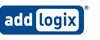Addlogix 2-Port KVM Switch
KVM-201LT
Save $8.28
Discontinued
Recommended replacement: Avocent Cybex SV220
Alternative options: Contact Us
Addlogix's Power Reach KVM Lite Controller (KVM-201LT) provides the capability for one set of keyboard, mouse and monitor to control 2 PC directly. The KVM Lite is specifically designed for small businesses, home users, as well as power users. The Addlogix KVM Lite (KVM-201LT) is light and compact and weighs less than 1 pound!
Many computer users are looking for a reliable PC controller to provide an error-free central control with one set of keyboard, monitor, and mouse. The Addlogix KVM Lite (KVM-201LT) delivers with several unique features, such as keyboard and mouse emulation to the systems, standard PC99 cable connectors, keyboard hotkeys, auto-scan, optional external power and laptop support. Ports can be switched via Push button or keyboard hotkey - no software required. Finally, these controllers support video resolutions up to 1920 x 1440 at 140MHz providing flawless control at your fingertips.
Addlogix Power Reach KVM Lite Controller (KVM-201LT) Features and Benefits:
- Hotkey feature on PS/2 keyboard
- Convenient Hot Key and Push Button switching
- Control up to four PC with one console (keyboard, mouse, monitor)
- Supports wheeled-mouse from Microsoft and Logitech
- Supports video resolution up to 1920 x 1440, 140MHz; DDC compliant
- Supports hot-plug PS/2 Mouse
- Auto scanning
- LED and Beeper indicate switching and status
- Optional USB to PS/2 adapter supports USB systems (Mac, Sun Micro)
Answer: Thank you for your inquiry. Unfortunately, we could not locate a copy of this manual either.
However, the manuals we did find for Addlogix KVMs all specified a hot-key sequence of [SCRLK] + [SCRLK] + [(arrow up)] to select the next lower PC channel and [SCRLK] + [SCRLK] + [(arrow down)] to select the next higher PC channel. Auto Scan mode can be activated by [SCRLK] + [SCRLK] + [s] and specific ports can be selected by [SCRLK] + [SCRLK] + [(x)], where (x) represents a number key from the top row corresponding to the specific channel.
We hope these hot key sequences will work for you. There may be additional hot key functions, if we locate a manual or find more, we will update this post.