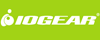IOGEAR 2 Port VGA USB KVMP with audio
GCS1802
The IOGEAR GCS1784 is a 2-port KVMP switch with stereo audio ports and an integrated 2-port USB 2.0 hub. Now users can control two computers and share multiple USB peripherals from a single keyboard, monitor, and mouse console.
It features the patented asynchronous switching, which allows the user to independently switch applications between the connected computers. You can run an application on one computer while running another application on the other. Moreover, the integrated 2-port USB 2.0 hub is available for each computer to share multiple peripherals connected directly to the hub or via daisy chaining external powered USB 2.0 hubs. Access to such peripherals is performed on a one-at-a-time basis. Additionally, IOGEAR's Display Emulation Technology* makes the switch intelligent to read and remember the monitor's optimal display parameters and refresh rate. Finally, the audio ports allow for connecting powered PC speakers for stereo sound and a single microphone for audio input/output to each computer.
Switching between computers can be done in three convenient ways: 1) push button port selection located on the unit's front panel, 2) an On Screen Display (OSD) selection panel, and 3) a "Hotkey" programmable combinations entered from the keyboard.
Setup is fast and easy; simply plug the cables into their appropriate ports. There is no software to configure or install. Also, the included USB to PS/2 converter permits flexible configurations for the keyboard and mouse.
*IOGEAR's Display Emulation Technology provides the EDID support for Windows 7
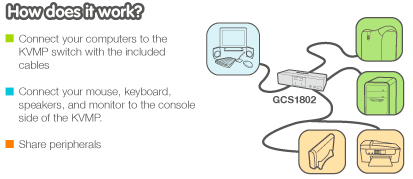
IOGEAR 2 Port KVMP Application Diagram
IOGEAR GCS1802 Features:
- 2-port KVMP switch w/ built-in 2-port High Speed USB 2.0 hub
- Dual interface - Supports computers with PS/2 or USB keyboard and mouse configurations**
- Audio enabled - Full bass response provides 2.1 stereo sound
- Console audio ports on front panel for easy access
- Independent (Asynchronous) Hotkey switching between KVM focus, USB peripherals, and audio ports
- Three convenient computer switching methods - front panel pushbutton, On Screen Display (OSD), or Hotkeys
- Maximum VGA video resolution 2048 x 1536 - supports widescreen monitors
- IOGEAR's Display Emulation Technology reads and remembers the monitor's parameters (EDID) so the user doesn't experience delays or change in video resolution when switching between or booting computers*
- Console mouse port emulation bypass feature supports programmable mice
- Complete keyboard emulation for error free booting
- Sun/Mac keyboard support and emulation***
- Auto Scan Mode for sequentially monitoring all computers
- LED display for easy status monitoring
- Easy installation - No software required
- Complete solution - All cables included
*IOGEAR's Display Emulation Technology provides the EDID support for Windows 7
**PS/2 KVM Cables are available and sold separately.
*** PC keyboard combinations emulate Sun/Mac keyboards and Sun keyboards only work with Sun computers
Requirements:
Console:
Monitor with VGA capabilities
USB or PS/2 keyboard and mouse
Computers:
VGA capable video out
USB or PS/2 connections
Windows XP
Windows Vista (32-bit / 64-bit)
Windows 7*
Mac OS X or greater
Sun Solaris
Linux, UNIX and other USB supported systems**
Optional:
Computers with sound support
2.0 or 2.1 powered PC speakers
Microphone
*IOGEAR's Display Emulation Technology provides the EDID support for Windows 7
**Additional drivers and support may be needed
Package Includes:
- 1 x 2-port KVMP switch
- 2 x Custom USB KVM cables (6ft)
- 1 x USB-to-PS/2 converter
- 1 x Firmware upgrade cable
- 1 x Power adapter
- 1 x User manual
IOGEAR GCS1802 Specifications:
| Mechanical | |
| Height | 1.6 in. (4.1 cm.) |
| Width | 5.0 in. (12.7 cm.) |
| Depth | 2.9 in. (7.4 cm.) |
| Weight | 3.6 lbs. (1.6 kg.) |
| CPU Connectors | |
| Mouse | USB or PS/2 |
| Keyboard | USB or PS/2 |
| Monitor | VGA |
| Microphone | Standard |
| Audio | 2.1 sound |
| Peripherals | 2 ea USB 2.0 |
| Console Connectors | |
| Mouse | USB |
| Keyboard | USB |
| Monitor | VGA |
| Microphone | Standard |
| Audio | 2.1 Sound |
| Video Resolution | 2048 x 1536 (DDC2B) |
| Computer Connections | |
| Direct | 2 |
| Cable Length | 6 ft (1.8 m) |
| Cable Connections | |
| Input | USB |
| Output | USB or PS/2 |
| LEDs | |
| Port ID | Orange |
| USB Peripherals | Green |
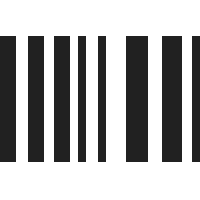
UPC 881317009500
EAN 0881317009500
Answer: Thank you for your inquiry. Yes, this switch has an integrated USB 2.0 hub that can be used to share peripherals that are connected to the KVM. Additionally, the USB hub can be switched independently from the KVM focus.
Question: will this work with a USB wireless keyboard/mouse combo set?
Answer: Thank you for your inquiry. With keyboard and mouse emulation, wireless support is tricky. IT may work, but could not be guaranteed. It might also be possible to attach a wireless keyboard and mouse set to the USB Hub portion of this KVM, however, this will lead to loss of functionality.
Here is what Iogear says about Wireless Keyboards and mice with Iogear KVMs:
'In order for hot key operation and instantaneous keyboard and mouse recognition when switching computers, our KVMs emulate a standard wired 102 key keyboard and wired generic 2-button scroll wheel mouse on their respective console ports. Although the KVM will function correctly with some wireless sets, we cannot guarantee a particular wireless set will function with any emulated KVM except for IOGEAR branded wireless keyboard and mouse sets. IOGEAR wireless keyboard and mouse sets have been tested with all IOGEAR KVM's. If a wireless combo is going to work the single USB receiver would need to be plugged into the keyboard console port of the KVM. However if the KVM has two USB peripheral sharing ports the USB receiver can be connected to one of these ports in the event the wireless keyboard and mouse does not functtion correctly in the console keyboard port. If one of these ports is used for the wireless combo then all port switching will have to be done manually using the port selection buttons on the front of the KVM.'