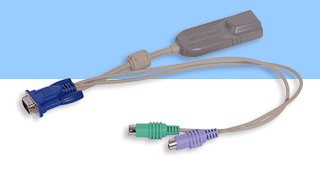Raritan MCD-LED17116 17" LCD Drawer with Integrated 1 User, 16 Port MasterConsole Digital CAT5 KVM Switch
MCD-LED17116
Save $259.08

Raritan MCD-LED17116 - MasterConsole Digital LED - Next Generation Cat5 KVM Console Drawer
Raritan's MCD-LED17116 MasterConsole Digital LED is a 17" LED Console Drawer (MCD-LED) with integrated Cat5 KVM switch combination for small to midsized businesses. This advanced combination brings you KVM ports for 16 servers and can be cascaded 2 levels to support up to 512 connections at distances up to 100 feet (30 meters). The flexible video interface supports both Analog - VGA and Digital - DVI, HDMI and DisplayPort with a maximum HD video resolution up to 1920x1080. The MCD-LED17116 with its convenient space saving design simply connects to multiple computers with the use of standard Category 5/6/6e cables. MCD-LED17116 provides at-the-rack access with a friendly user interface and convenient hotkeys to quickly access connected computers. It is ideal for performing system maintenance, administration, running applications, and troubleshooting.
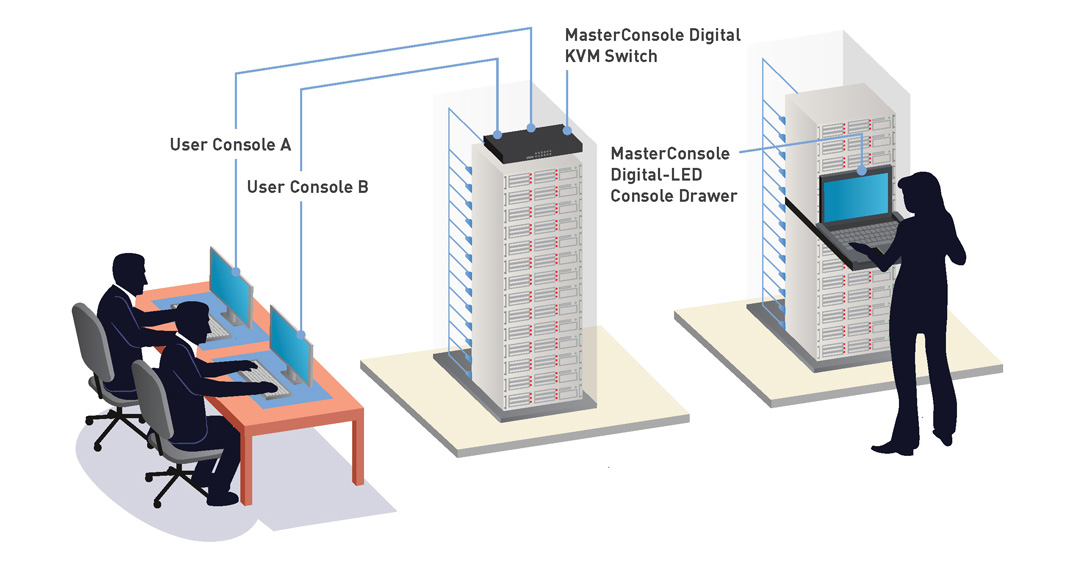
Overview

Scalability and Expansion by Cascading
A Single user can manage 16 servers connected to MCD-LED17116. MCD-LED17116 can also be cascaded 2 levels, by using Raritan's MDCIM-DVI or MDUTP cables, to control up to 512 servers

Space Saving Design
The 1U rack mount modular design takes up to 85% less space than a full sized keyboard, monitor, and mouse.

High Resolution LCD LED Display
MCD-LED17116 supports 1920 x 1080 video resolutions at 150 feet.
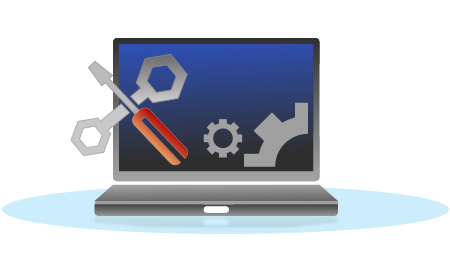
Simple Installation & Intuitive On-Screen Display
Plug-and-play installation, auto-configuration, and easy-to-use onscreen displays allow for easily install of the MCD-LED17116 at the rack.

AutoScan / AutoSkip
AutoScan allows users to scan servers at variable rates for effortless monitoring. AutoSkip allows users to bypass inactive channels.
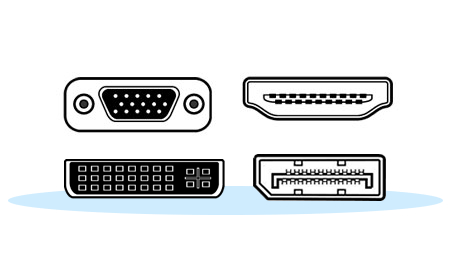
Supports HDMI/DVI/DP/VGA video and stereo audio
MCD-LED17116 MasterConsole Digital LED supports severs with both analog (VGA) and digital video: HDMI, DVI, and DisplayPort (DP). Audio is supported by Raritan's MDCIM-HDMI or MDUTP VGA KVM combo cables.
Additional Features
| Next generation Cat5 interface supports digital & analog video interfaces and audio | MCD-LED17116 MasterConsole Digital LED drawer with integrated KVM Switch is the next generation of Raritan Cat5 KVM switches. It supports single user control of up to 16 servers. | |
| Space-Saving Design | MCD-LED17116 is only 1U of rack space in height | |
| Cross-Platform and Hardware Independent | MCD-LED17116 works with a mixture of servers that have USB keyboard/mouse interfaces and HDMI/DVI/DP digital video interfaces or analog VGA. MDCIMs are available for support of various servers and devices in your data center including MS-DOS, Windows 7/8/8.1/10, Linux (Red Hat, Novell Suse), Macintosh OS9, OSX and SCO UNIX. | |
| "keep-alive" technology | MCD-LED17116 server interface cables (MDCIMs) with "keep-alive" technology allow users to add, remove and hot-swap CIMs without interruption to the live servers. MDCIMs also support DDC, DDC2, and DDC2B. | |
| Cat5 Simplicity | Utilizes Cat5e/6/6e cabling to carry the KVM signaling from the server (via MDCIMs) to a KVM switch. | |
| Servers can be labeled with server' names | Allows easier server selection from the on-screen menu. | |
| Simple Installation | Plug-and-play installation, auto-configuration along with easy-to-use, on-screen displays. With the one-man installation kit, you can easily install MCD-LED17116 in the rack. | |
| Password Authentication | Support of one administrator and 127 user profiles for secure access and simple management. |
Accessories & Optional Expansion
MCD-LED17116 Package Contents
- (1) Raritan MCD-LED17116
- (1) US Power cord
- (1) 1U Rackmount kit (including brackets and associated screws)
- (1) DVI-I to VGA adapter
- Note: This adapter can be used for connecting a VGA monitor or for connecting a 2nd-tier MCD switch via "MDUTP" cables.
- (1) Quick Setup Guide
- (1) Warranty Card - 2 Years
MCD-LED17116 Resources & Support
 Raritan MCD-LED17116 Brochure (PDF)
Raritan MCD-LED17116 Brochure (PDF)Raritan MCD-LED17116 User Manual (PDF)
Raritan MCD-LED17116 Quick Start (PDF)
Raritan MCD-LED17116 Features & Benefits (PDF)
Raritan MCD-LED17116 Frequently Asked Questions (PDF)
Raritan MCD-LED17116 Online Help Guide (Link)
Raritan MCD-LED17116 Support (Link)
Raritan MCD-LED17116 Specifications
| Mechanical | |
| Width | 22.15 in. (562.71 mm) |
| Depth | 19.08 in. (484.7 mm) |
| Height | 1.73 in. (41.5 mm) |
| Weight | 39.6 lbs. (18 kg) |
| Form Factor | 1U, full width rack mountable (brackets included) |
| Connections & Indicators | |
| Supported console users | 1 |
| Channel ports (female RJ-45) | 16 |
| Built-in 104-key keyboard | 1 |
| Built-in touchpad | 1 |
| Female USB-A ports (for external keyboard/mouse) | 1 |
| Female Micro USB (for firmware upgrade) | 1 |
| Ground screw | 1 |
| AC socket | 1 |
| Power switch | 1 |
| Push buttons for the LCD display | 5 buttons (1 for power, and 4 for operating the LCD display's OSD menu) |
| Power LED (white) for the LCD display | 1 |
| Num Lock indicator (green) | 1 |
| Caps Lock indicator (green) | 1 |
| Scroll Lock indicator (green) | 1 |
| Video support | 1920 x 1200 @75Hz (VGA) 1920 x 1080@60Hz (DVI) DDC2B |
| Built-in LCD display | 17.3"TFT LCD with LED backlight unit
|
| Power | |
| Maximum Input Power Rating | AC100-240V, 1.5A |
| Maximum Power Consumption | DC12V/5.42A (65W) |
| Environmental | |
| Operating Temperature | 32° (0°C) to 122° (50°C) |
| Storage temperature | -4° (-20°C) to 140° (60°C) |
| Humidity | 0-80% RH , Non-condensing |
| Safety | CE/FCC/VCCI/UL |
| KVM Switch Mean Time Between Failures (MTBF) | > 300,000 Hours |
Answer: Thank you for your inquiry,
An administrator can change the specific 'Hot-key' used for switching sources from Scroll Lock to any other key in the "Setup" screen of the On-Screen-Display menu (on the OSD selection menu, press F1 to display the SETUP page). That being said, this would still require three presses of the Hot Key.
For more information on changing Hot-key, please see the "System Settings" section on page 38 of the Raritan MCD-LED17116 User Guide.
Please let us know if there is anything else we can ever help you with!